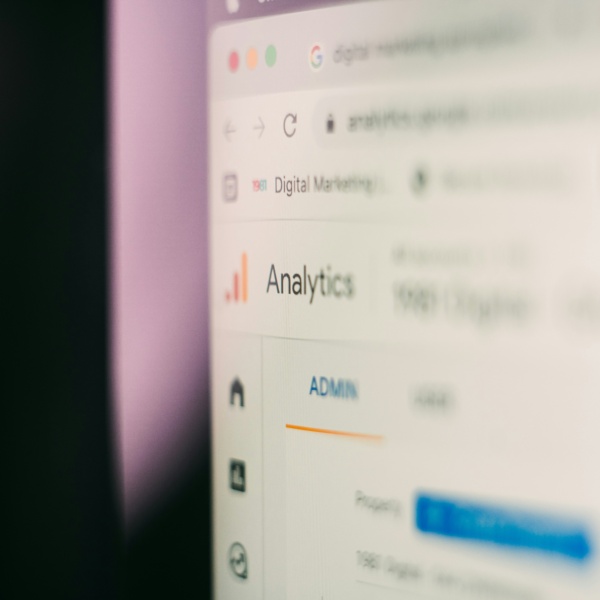You may be aware that something is going on with Google Analytics. You may have been alerted to this by the banner messages running along the top of your account screen for the past year, or maybe, it was the obnoxious countdown clock that now greets you when you log in that tipped you off! In any event, it does appear that we are getting pretty close to the final days of Google’s Universal Analytics.
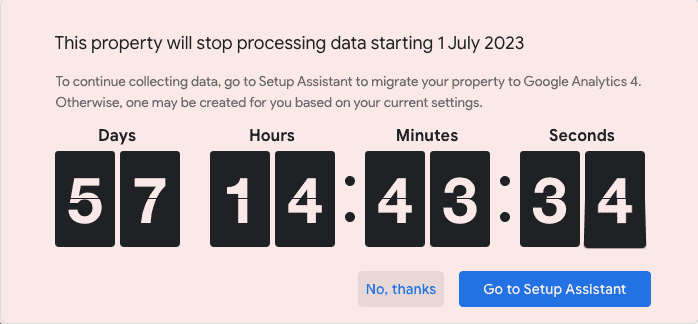
Why is Google so angry? I thought we had already set up a GA4 account…
Many of our clients instructed us to set up a GA4 property for them last summer when we first wrote a post on Google Analytics 4 and the retirement of Universal Analytics UA. Those properties have been collecting data ever since, ensuring that a full year-on-year comparison of their website’s data set can be made when the transition to GA4 is complete.
The urgent reminders and countdowns are associated with Google’s own checklist of what it believes should have been set up in the transition from Universal Analytics to GA4. Many of these items will likely not be relevant to you if you didn’t have them set up in, or linked to, your Universal Analytics account. For instance, if you don’t use Google Ads there is no need for us to link a Google Ads account to your GA4 account.
That said, it is an excellent opportunity to review if we should be doing things a little differently. So here are some questions for you to mull over:
- Would it be of interest to review different audiences based on their location?
- Should we be using Google Ads to get us to the top of the Google rankings?
- Do we want to know more about how our website is performing? For example:
- What pages are the most popular?
- Which members are getting the most attention?
- How engaging is our website and its content?
What do we need to do?
1. Set up a GA4 property
If you haven’t already, you should set up a GA4 property, ensure it is linked to your existing Universal Analytics property and check it is receiving data. Do read our post Google Analytics 4 for more background information. Email us if you would like help setting up a GA4 property.
2. Replicate custom reports
If you currently use customised Universal Analytics reports and rely on them for monthly or quarterly reporting, you should set them up in GA4 now so that you can compare the GA4 data against current reports in Universal Analytics. Aside from sense-checking the raw data, it is also important to be aware of the differences in how GA4 works. Here are a few definitions:
- A user = a visitor who has initiated a session on your website. GA4 has a more accurate way of deduping users, so there may be differences in the total number of users each property will record for the same time period.
- New user = a visitor who interacts with your site for the first time within a selected date range. This is the same for both GA4 and Universal Analytics.
- Active user
- GA4 = an ‘engaged session’ (lasts longer than 10 seconds OR views two pages OR one conversion event) OR is a ‘first_visit’ event. This is the primary user metric for GA4.
- Universal Analytics = a user that performs a ‘session’ on your website within a given time frame.
- Returning / established user
- GA4 = has been to the website over seven days ago.
- Universal Analytics = has previously visited your website within the specified time frame.
- Bounce rate
-
- GA4 = the reverse of an ‘engaged session’. i.e. the percentage of sessions that last less than 10 seconds, do not include a conversion and/or only include a single page view.
- Universal Analytics = the number of sessions with a single page view.
3. Replicate useful views
Although GA4 is very powerful and captures data in a ‘purer’ form, it isn’t as easy to get at the data. The most important thing to bear in mind when considering the demise of Universal Analytics is to make sure you can access the data you need from GA4. Do not assume that because you could easily access data in Universal Analytics, you can do the same in GA4.
GA4 does not present data in the same way as Universal Analytics and you can’t drill down into the information in GA4 in the same way you could in Universal Analytics. You have to create specific reports in the Explore section of GA4 to see things like:
- the top-performing barristers profile page rankings
- the top-performing event rankings
- the top-performing practice area rankings
4. Export data from Universal Analytics
Google Analytics only promises to retain data for two years, so the maximum date range of any historical data you pull will be 24 months from the point of saving.
You can export individual report data by going to the Universal Analytics view you are interested in and clicking the ‘Export’ button. The image below shows the ‘Content Drilldown’ subsection of the Behaviour reports in Universal Analytics. You could click on any one of the ‘Page paths’ in the table and then export that data to get their performance over the last two years.
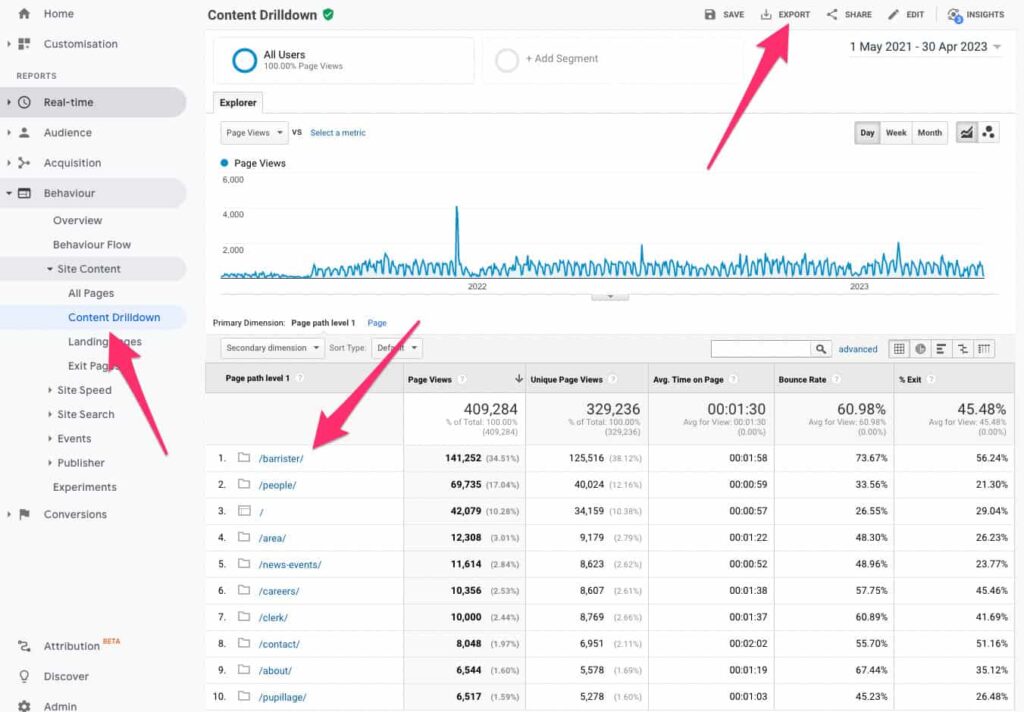
If you want to take a copy of your entire database, this can be done using the Google API and third-party plugins to transfer the database to BigQuery. However, there would be a cost associated with setting this up, and then it will require specialist skills to access the data once it is stored in BigQuery. Email us for more information on exporting data to BigQuery.
Reports you might find helpful
Based on the interest some of our clients have shown, you may find the following GA4 custom reports useful:
- Events rankings
- Barrister or lawyer page rankings
- Clerks or staff page rankings
- Practice area page rankings
- Pupillage page rankings
- Top content, excluding other ranked data
- User journey through the site
These reports would need to be set up in the Explore section of GA4. It should also be possible to export corresponding historical data from Universal Analytics.
Next steps
As time is short, you may find you don’t have enough bandwidth to consider your data requirements fully. If you would like us to set up the suggested set reports in GA4 and export the corresponding historical data from Universal Analytics, please email Katharine at [email protected].