With the EU’s European Accessibility Act set to come into force at the end of June 2025, digital accessibility is no longer optional for member states; it will be a requirement. Many legal professionals and chambers still rely heavily on downloadable PDFs for reports, application forms, and guidance notes – but are these PDFs accessible to everyone?
In short: they can be. But more often than not, they’re not. And even when they are, accessible PDFs are still a step behind a well-structured web page. An article on Publishing accessible documents on the gov.uk website urges readers to:
Publish in HTML format wherever possible so that your documents use your users’ custom browser settings. It can be difficult to make other formats easier to read. For example, PDF documents:
- can make your content harder to find, use and maintain
- do not work well with assistive technologies like screen readers a lot of the time
This article explores what makes a PDF accessible, how to create them using Word or Adobe Acrobat Pro, and why converting content to webpages is usually the better choice for law firms and barristers’ chambers focused on compliance, clarity and reach.
What is an accessible PDF?
An accessible PDF is designed to be usable by people with disabilities. This includes those using screen readers, keyboard navigation, or assistive technologies. According to Adobe’s definition, accessible PDFs include features like:
- Searchable text
- Logical reading order
- Tags for headings, lists, and tables
- ALT text for images
- Bookmarks for navigation
- Proper contrast and font choices
For anyone relying on screen readers, these features are essential, not nice-to-haves. However, most PDFs generated from Word, email, or scanning tools fall short of these standards. In fact, a large proportion of PDFs published online today are entirely inaccessible to screen readers.
How to create accessible PDFs
Assuming your organisation publishes content in PDF form, ensuring accessibility from the outset is critical. There are two primary methods:
Using Microsoft Word
Start by creating an accessible document in Word, following Microsoft’s guidelines for accessible PDFs. This includes:
- Using built-in heading styles (Heading 1, Heading 2, etc.);
- Adding ALT text (hidden captions) to images;
- Writing clear and meaningful anchor text for your hyperlinks;
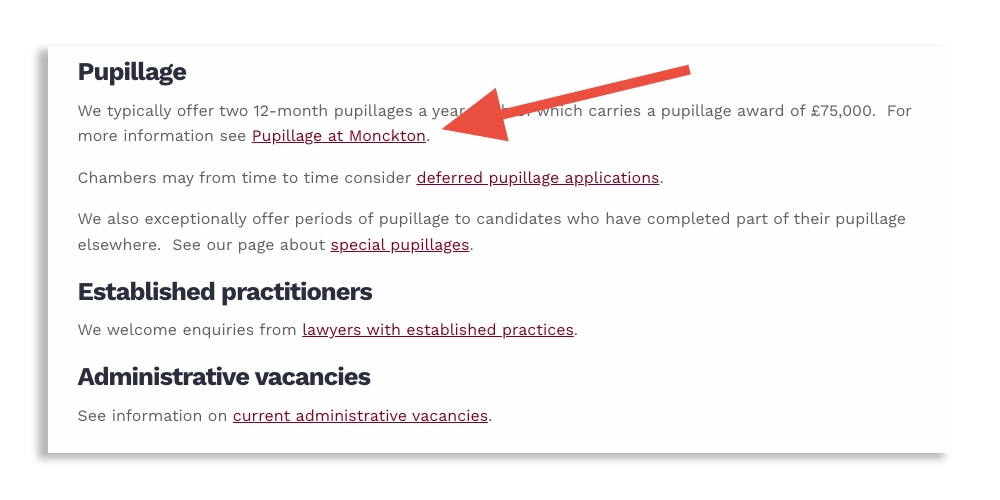
- Running Word’s Accessibility Checker before exporting.
When saving the file, choose File > Save As > PDF and ensure the ‘Best for electronic distribution and accessibility’ option is selected.
Using Adobe Acrobat Pro
Acrobat Pro includes tools for creating and verifying accessible PDFs. You can:
- Use the Accessibility Checker to identify and fix issues;
- Tag your PDF automatically or manually;
- Add ALT text and reading order;
- Set language and document structure.
Adobe’s full guidance on creating accessible PDFs with Acrobat is comprehensive and well worth bookmarking. Still, even with the right software and checklists, the process can be time-consuming, technical, and error-prone.
Why webpages are more accessible (and future-proof)
While it’s possible to make a PDF accessible, it’s harder—and less effective—than using a webpage. Here’s why webpages should be the default choice for online content:
- They’re mobile-friendly: Webpages adapt to different devices, font sizes, and screen readers more naturally than PDFs.
- They’re easier to update: Unlike PDFs, webpages can be updated without needing to re-export and replace files.
- They support better navigation: Websites offer headings, menus, breadcrumb trails, and site search: features not easily replicated in PDFs.
- They’re better for SEO: Web content is indexed by search engines, while PDFs are less visible and may miss vital metadata.
- They load faster: Especially on mobile, webpages perform better in terms of speed and responsiveness.
In the context of the EU’s 2025 accessibility mandate, many legal organisations are now reviewing their document strategies. PDFs may still have a place – for official reports or offline use – but for day-to-day guidance, announcements and forms, accessible webpages are not only more inclusive, but more practical.
What this means for legal professionals
For law firms and barristers’ chambers, the implications are clear. With digital accessibility obligations becoming enforceable under EU law, and likely mirrored or reinforced in UK legislation, taking a proactive approach is ever more important.
- Review your website for inaccessible PDFs;
- Create new content as HTML first, with PDF only as a secondary format. This can be achieved by adding a Save as PDF feature to any webpage;
- Train staff on accessible content practices in Word and Acrobat;
- Consider a regular audit of document accessibility, especially for public-facing material.

Accessible PDFs are achievable: but they should no longer be the default. If your goal is to serve all users, ensure compliance, and stay future-ready, investing in well-structured, accessible web content is the more sustainable route.
How Square Eye can help
If you’d like assistance with any of the following services, please email [email protected].
- Identifying all PDFs currently in use on your website;
- Auditing each PDF for accessibility compliance & sharing any issues with you;
- Creating web page alternatives to any PDFs currently in use;
- Creating accessible PDF download functionality for existing webpages: as an alternative not a replacement.